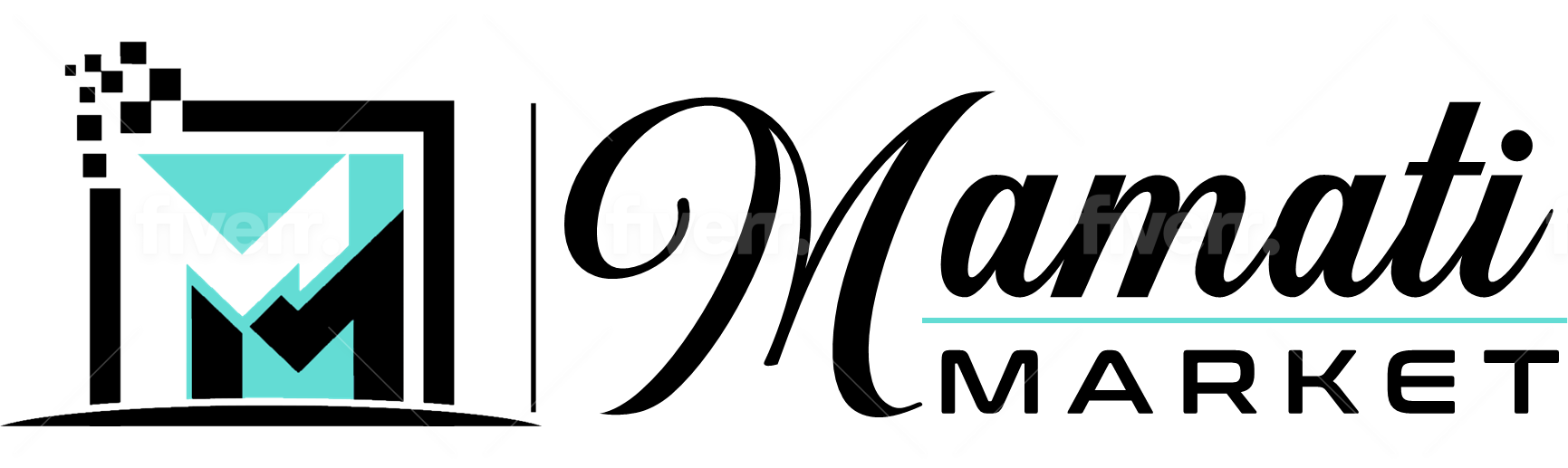Our Full How-To Explanation Blog

Get Paid To List Your Digital Product on Mamati Market
Do you find yourself stuck? Have you been trying to find ways to make some more cash to make ends meet, but you have minimal resources and time? Consider getting paid with your digital products online.
Yes, you have it right. It is digital and online, which means you can make it work just at home.
We all know that selling your digital goods can be lucrative. This simply means that there is less work but more potential income – if you do it right.
Having your digital product is just one side of the coin and getting it listed from a reputable online platform is another, which makes all the difference.
As we have been bombarded with many questions by our visitors on how they can list their digital products online, without further ado, we are sharing today HOW. Let us help you start your online business.
Mamati Market provides you with the best and easiest platform that lets you easily sell to anyone, anywhere – across the internet and around the globe.
You get to have control over everything from a single platform, order management, and pricing. It just doesn’t get any simpler than this.
Become A Member
Hold your horses. Just because we require you to become a member does not mean that you have to shell out more of your hard-earned money. Not at all!
Mamati Market welcomes new members and helps them list their digital products with ease. Becoming a member is easy and free of costs. Just follow the steps below.
Step 1: GO TO THE MAMATI MARKET WEBSITE
To register for a Mamati Market membership, visit our website at www.mamatimarket.com and click on the “Register” button. You find it in the upper-left menu on your mobile. Or on the upper-right when you are on your desktop.
Step 2: PROCEED TO MEMBERSHIP REGISTRATION
Upon clicking the “Register” button, you will be redirected to the online membership registration form, which will ask you to fill out your username, email address, and password.
Once completed, tick the box of the Terms & Conditions. This will confirm that you have read the terms and conditions of your membership. Click “Register.”
Step 3: ACTIVATE REGISTRATION
When you complete the registration form, you will see a message (notification) at the top that says the account has been created successfully. An activation email will be sent to your registered email address.
Check your email address and look for the activation email when you get this notification. You should see an email from Mamati Market with the subject line: Confirm Your Account.
Click on the “Confirm Your Account” button.
If your registration has been successful, you’ll be redirected to the Successful Registration page that says, “Your email address has been successfully confirmed!”
You can be a Seller and Open Your Own Shop
You can now start selling your digital products when you are a member. You can start gaining revenue by selling without the headache of rent costs and other alien words of costing.
Moreover, it is easily up for sale to anyone, anywhere all across the internet – the potential is limitless!
If you are ready to start listing your digital product, you can revisit the website and click the “Login” button in the upper right corner. You will be prompted to fill in the login credentials.
Once logged in, click the “Sell Now” button at the upper right corner just below your account name. You will be redirected to the Start Selling page, where you will be asked for the following:
- Shop Name
- First Name
- Last Name
- Phone Number
- Location (Country, City)
- Shop Description
The Shop Name is simply what you want to name for your online shop. This will be your own personal portal where you can upload all your digital products.
So, in choosing a Shop Name, make sure that it directly says about your products or the niche of what you are selling.
Your Shop Description should provide viewers an idea of what you are selling and how the products can help them with their specific challenges.
There is no limit to how many characters you can add, but we highly suggest that you make it short and straightforward within the range of 150 – 250 words. In this way, customers will easily understand what you are selling.
When you are done with all the details, tick the box of the Terms & Conditions, then hit “Submit.” After your submission, you will see a message (notification) that says, “We have received your request. Your store will be open when your request is approved.”
This informs you that your application needs to be evaluated to open your store. This verification and evaluation process is necessary to prevent spammers and potential fraud. This is one of our ways to protect both our sellers and buyers.
Wait for the evaluation process to be completed, and you will receive an email notification of your submission result. You will receive an email from Mamati Market that says, Shop Opening Request. Open the email and click Start Selling.
Congratulations!
So, You’re Not Techy? No Problem!
Mamati Market has a friendly interface on its member portal. The member portal is your online shop to market all your products. This is where you can add your product images or your logo.
In the member’s shop portal, you have the following features you can utilize and manage.
DASHBOARD
The Dashboard is not something you should be intimidated by. This is simply a quick visual display of all data, including the Latest Sales, Most Viewed Products, Latest Comments, and Latest Reviews. Your Dashboard provides information at-a-glance, such as KPIs.
If you want to know which product gets the most views, then that will likely tell you which product sells the most among the rest.
You can also quickly check the comments and reviews to know how the market responds and what they think of the product so you can better improve it.
PRODUCTS
Here you can Add Products, Upload Bulk Products, and Product Statuses such as those that are pending to be publicly sold, hidden products, and sold products. The feature allows you to know more about the digital products in your shop.
SALES
The SALES section allows you to keep track of sale payments, including those waiting for payment. You have the Payment Status option and the Sale ID to easily navigate which sale you like to keep track of.
You can also keep track of all Completed Sales, so you are on top of your earnings and cash flow. This will be your new buddy, making things more fun and exciting!
Also present is a Quote Request where you will be prompted with what the customers want for a quote on a product.
PAYMENTS
Of course, it all boils down to how do you get paid, right? We made it convenient for you to monitor your cash flow while sipping your soda.
Payments allow you to keep track of all payments. This enables you to do better accounting and centralize inventory with your products.
COMMENTS
Comments are essential because they are your organic feedback from viewers and customers. This is where you see how they see your products and their thoughts about them.
It is wise to take note of customer feedback so you know which adjustments on the product you need to make; otherwise, you’ll miss the opportunity of improving your sales.
Remember, even negative feedback counts as a point for popularity.
SETTINGS
The Settings are those configurations you can update about your shop: Your Shop Name, Descriptions, RSS Feeds, and Location.
This lets the customers know that you are an active seller. This isn’t the mind-boggling analytics that makes you scratch your head over numbers you hardly understand. It is far away from that, so don’t fret.
How to Add a Product
Adding your first digital product is as easy as 1-2-3! You read it correctly. Simple and easy. Besides, why should we make it hard for you? Just go to the Dashboard and click Add Product.
When you are on the page, add your product image and its category. Go over the details below and add your title and a brief description of the product. Sometimes it would be better to have another cover image to add to the description.
When it comes to populating and making your online presence well, add your keywords and tags corresponding to your product. When you are done with all the details and descriptions, click “Save and Continue.” It will take you to another page to fill in.
Here you can add the following data:
- Digital Files (Allowed File Extensions: ZIP, JPG, PDF, GIF, MP3, MP4, DOC, JPEG, TIF, WAF, MOV, AVI & WMV)
- License Keys
- Multiple Sale Option
- Flies Included (This is where you add the extensions of the files that you are selling)
- SKU (Product Code) If you don’t have one, you can generate.
- Demo URL (This serves as your product preview. Simply put the URL here
- Preview (You can add the video or the audio file itself to give a good preview of your product)
- Variations (Color or size that buyers can choose during checkout)
Once you are done with them, don’t forget to tick the Terms & Conditions and “Submit,” or you can save them as a Draft if you still want to make more changes later.
See? It is even easier than following the manual on how to assemble that wooden cabinet you happen to buy from a Dollar Store.
Become A Member Today and Start Selling
Having the right avenue and platform to sell your digital products makes all the difference. The sooner you launch, the better.
Mamati Market gives you the power to sell to anyone, anywhere, all across the internet and around the world. Only your imagination limits you to maximize its potential. So, what’s it going to be? Start now!
Happy selling!